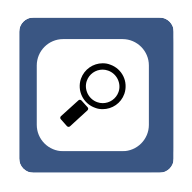In the ever-evolving world of web development, having the right tools at your disposal can make a significant difference. This blog post will delve into the essential browser tools that every developer should have in their arsenal. These tools can help streamline your workflow, debug issues, and enhance your overall productivity.
Understanding Browser Tools
Browser tools, also known as developer tools, are built-in features in web browsers that help developers test and debug their code. They provide a deep insight into how a webpage is running and how it interacts with the browser.
These tools are not just for developers. Designers can also use them to inspect elements, check CSS rules, and even tweak designs live in the browser.
One of the most common uses of browser tools is for debugging JavaScript. They allow you to step through your code line by line, inspect variables, and understand the flow of your program.
Another important feature of browser tools is the network tab. It shows all the network requests made by the page, their status, and other useful information. This can be invaluable when debugging network issues or optimizing page load times.
In the following sections, we will explore some of the most useful browser tools for developers.
Chrome Developer Tools
Google Chrome, one of the most popular web browsers, comes with a powerful set of developer tools. These tools offer a wide range of features that can help developers in various tasks.
The Elements panel allows you to inspect and modify the HTML and CSS of a page. You can select any element on the page and see its corresponding HTML and CSS. You can also modify these values and see the changes in real-time.
The Console panel is where you can interact with the JavaScript on the page. You can run JavaScript code, see error messages, and log output.
The Network panel shows all the network requests made by the page. You can see the status of each request, the amount of data transferred, and the time it took. This can be very useful for optimizing page load times and debugging network issues.
Chrome Developer Tools also include panels for Application, Security, Performance, and more. Each of these panels offers unique features that can help you in different aspects of web development.
Firefox Developer Tools
Firefox, another popular web browser, also comes with a comprehensive set of developer tools. While similar to Chrome's tools in many ways, Firefox's tools have some unique features that set them apart.
The Inspector panel in Firefox allows you to examine and modify the HTML and CSS of a page. It also includes a unique feature called the Box Model view, which shows the padding, border, and margin of the selected element.
The Console panel works similarly to Chrome's, allowing you to interact with the JavaScript on the page.
The Network Monitor shows all the network requests made by the page. It also includes a feature called Waterfall, which visualizes the time it takes for each request.
Firefox Developer Tools also include unique tools like the Accessibility Inspector, which helps you make your websites more accessible, and the Storage panel, which allows you to manage cookies, local storage, and other data stored by the page.
Safari Developer Tools
Safari, the default web browser on Apple devices, also includes a set of developer tools. These tools are similar to those in Chrome and Firefox, but they have some unique features that cater to Apple's ecosystem.
The Elements tab allows you to inspect and modify the HTML and CSS of a page. It also includes a unique feature called the Node Search, which lets you find elements based on their attributes.
The Console tab lets you interact with the JavaScript on the page.
The Network tab shows all the network requests made by the page. It also includes a unique feature called the Timing tab, which visualizes the time it takes for each request.
Safari Developer Tools also include unique tools like the Timelines tab, which shows a timeline of the page's load process, and the Resources tab, which lets you inspect the resources loaded by the page.
Edge Developer Tools
Edge, Microsoft's web browser, also comes with a set of developer tools. These tools are similar to those in Chrome, as Edge is based on the same engine, Chromium.
The Elements panel allows you to inspect and modify the HTML and CSS of a page.
The Console panel lets you interact with the JavaScript on the page.
The Network panel shows all the network requests made by the page.
Edge Developer Tools also include unique tools like the Emulation panel, which lets you simulate different devices, screen sizes, and orientations, and the Performance panel, which gives you a detailed breakdown of the page's performance.
Choosing the Right Tools
With so many browser tools available, choosing the right ones can be a daunting task. The best tool for you depends on your needs, your preferred browser, and the specific tasks you need to accomplish.
If you're a Chrome user, Chrome Developer Tools are a great choice. They offer a wide range of features and are constantly updated with new ones.
If you're a Firefox user, Firefox Developer Tools are a great option. They have some unique features that set them apart, like the Box Model view and the Accessibility Inspector.
If you're an Apple user, Safari Developer Tools are a great choice. They are tailored to Apple's ecosystem and include unique features like the Node Search and the Timelines tab.
If you're a Microsoft user, Edge Developer Tools are a great option. They are based on the same engine as Chrome, so they offer many of the same features, plus some unique ones like the Emulation panel.
Wrapping Up: Browser Tools for Developers
In conclusion, browser tools are an essential part of a developer's toolkit. They can help you debug issues, optimize performance, and understand how your code interacts with the browser. Whether you're a Chrome, Firefox, Safari, or Edge user, there's a set of developer tools tailored to your needs. So, dive in, explore these tools, and enhance your web development skills.