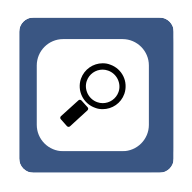6 Tips for Organizing Browser Tabs Effectively
Ever find yourself drowning in a sea of browser tabs with no end in sight? Discover how leading experts, a Founder and a Time Management and Productivity Coach, keep their digital worlds organized. From using advanced tab-grouping features to grouping tabs by their function, these insights will revolutionize your browsing experience. With a total of six invaluable tips, the final six will ensure your projects or themes are always in perfect order.
- Use Tab-Grouping Features
- Group Tabs by Function
- Apply Tab Grouping and Naming
- Keep Workflow Streamlined with Tab Groups
- Group Tabs by Task or Project
- Organize Tabs by Project or Theme
Use Tab-Grouping Features
A great way to keep your browser tabs organized is to use tab-management tools or the tab-grouping features available in browsers like Chrome or Firefox. I like using the tab-grouping option, which lets me sort my tabs into labeled categories for different tasks or projects. For example, I might have groups for "Work," "Research," or "Personal," and I even assign colors to them for easier recognition. This strategy helps me manage the chaos of having too many tabs open at once and makes it simple to switch between tasks without getting distracted. I also use a tool called OneTab, which gathers all my open tabs into one list, saving memory and allowing me to reopen them later. This method keeps my workflow smooth, minimizes distractions, and allows me to easily continue from where I left off, helping me stay organized and productive throughout the day.
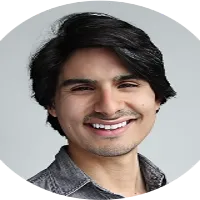
Group Tabs by Function
Too many open browser tabs can not only feel chaotic, but it can also slow down your browsing experience.
However, I understand why people want to keep many browser tabs open so as not to forget or lose track of something.
But, I think there's a happy medium to this, and that's to use tools to manage your browser tabs. I like to group my tabs together by function. So, I have a group of tabs I need open when I'm doing my monthly accounting, and I have another group of tabs I like to have open when I'm writing a blog post; another group of tabs I need when I'm wrapping up after a group-coaching session; etc. Using a tab organization tool, I can create groups of tabs, close these tabs when not in use, and reopen them as a group when needed, which is hugely helpful.
Additionally, lots of people keep tabs open for articles they want to read later, or videos they want to watch later, etc. Instead of keeping these tabs open, slowing down my browser, I use the Chrome Reading List function to add these tabs to a "read later" list that I can open at any time, but remains closed by default. This ensures that I don't lose these articles and videos, but also that I'm able to hide them so as not to be distracted by them or tempted by them when I'm trying to work.

Apply Tab Grouping and Naming
A useful tip for organizing browser tabs is to apply a feature known as tab grouping and naming in the browser. This allows me to put together similar tabs into a cluster, like research, project-management, or communication tabs, and name the clusters to quickly get what I want without searching through a plethora of tabs. For instance, I place all tabs associated with certain ongoing projects in one cluster, such as research tabs in a second cluster, and communication tabs in a third cluster.
That way, my tasks are less complicated and my focus is improved because there's no excessive visual stimuli, and I can change tasks with ease without getting confused. This is pretty easy to do since many web browsers, like Chrome and Edge, support tab groups as built-in features.

Keep Workflow Streamlined with Tab Groups
How Tab Grouping Keeps My Workflow Streamlined
As the founder, managing multiple browser tabs effectively is essential for staying on top of various tasks. One tip that has worked wonders for me is using tab grouping.
I often have multiple projects and clients to manage simultaneously, so I group related tabs together—one group for legal research, another for client communications, and another for internal tasks.
For example, during a busy day, I might have tabs open for contract templates, communication platforms, and reference documents. By color-coding and naming these groups, I can quickly switch between projects without getting overwhelmed by clutter.
This method not only keeps me organized but also helps me maintain focus, allowing me to tackle complex tasks more efficiently. It's a simple, yet powerful way to enhance productivity.

Group Tabs by Task or Project
To organize browser tabs effectively, I rely on grouping tabs by task or project. This simple method keeps my focus clear and prevents me from getting overwhelmed by too many open tabs. It's about assigning purpose to each group, so I can quickly access what I need without endlessly searching through unrelated tabs.
I remember a time when my tab management was chaotic, and I'd have dozens of unrelated windows open at once. It became nearly impossible to track what I was working on. Then I discovered tab grouping, which helped me categorize tabs based on projects—whether it was AI research, marketing initiatives, or client management. The shift was immediate; suddenly, I was moving through my work with speed and clarity.
The key strategy is using browser features like tab groups or extensions to color-code and label tabs by project or task. I group all my AI research in one color, marketing tasks in another, and Bible app development in a third. When it's time to focus, I simply collapse or hide unrelated groups. This approach helps me focus and dramatically reduces mental clutter. Additionally, I set specific times during the day to close out finished tabs, keeping my workspace fresh.
In a business reliant on productivity and AI, this level of tab organization becomes critical. Research shows that multitasking lowers productivity, so organizing tabs not only keeps my work streamlined but also supports focused, deep work. For leaders in any industry, this method is a game-changer—it fosters efficiency, reduces distraction, and aligns perfectly with how AI tools can further enhance your workflow. By staying organized in this way, I'm able to lead my company with more clarity and direction.
Organize Tabs by Project or Theme
One of my go-to methods for organizing browser tabs is grouping them by project or theme. I'll dedicate one window to each project I'm working on, then cluster related tabs together within that window. This setup helps me focus on one task at a time, and switching between projects is as simple as switching windows. It keeps my workspace clear, reduces distraction, and lets me find what I need without hunting through dozens of tabs.