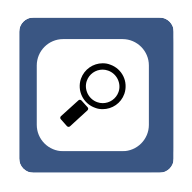7 Essential Tips for New Google Chrome Users
Discover the hidden potential of Google Chrome with expert-backed tips that can transform your browsing experience. From essential extensions to advanced security measures, this guide covers seven key areas to help new users navigate Chrome like pros. Whether you're looking to boost productivity, enhance privacy, or simply make your digital life easier, these insights from Chrome specialists will set you on the path to becoming a savvy user.
- Customize Chrome with Essential Extensions
- Sync Across Devices for Seamless Browsing
- Enable Two-Factor Authentication for Account Security
- Use Incognito Mode for Private Browsing
- Master Keyboard Shortcuts for Efficient Navigation
- Organize Bookmarks with Folder Structures
- Optimize Performance with Chrome Task Manager
Customize Chrome with Essential Extensions
One piece of advice I'd give to someone new to Google Chrome is to start by customizing their browser with extensions that fit their daily needs. When I first switched to Chrome, I installed a few key extensions—like a password manager, ad blocker, and a productivity tool—that made my browsing smoother and more secure right away. This helped me avoid distractions, save time, and keep my accounts safe without much effort. My tip is to explore the Chrome Web Store slowly and only add tools that genuinely improve your workflow. Overloading your browser with too many extensions can slow it down, so being selective is key. Customizing Chrome early on sets a solid foundation for a better, more efficient online experience.
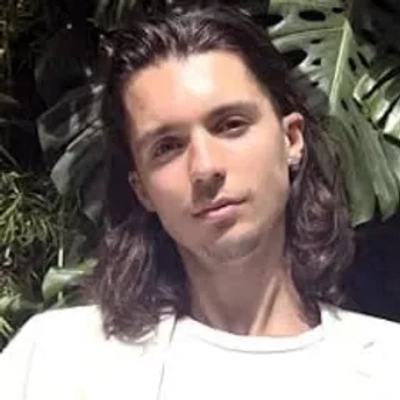
Sync Across Devices for Seamless Browsing
If you're new to Google Chrome, my best piece of advice is to take full advantage of the browser's ability to sync across devices. By signing into Chrome with your Google account, you can have your bookmarks, passwords, history, and even open tabs follow you from your laptop to your phone or tablet seamlessly.
This tip is revolutionary as it eliminates the need to spend time configuring each device or searching for a website you were previously browsing. It makes your browsing experience smooth and consistent no matter where you are, saving time and frustration.
So, start by signing in and exploring the sync settings - once you do, you'll wonder how you ever browsed without it.

Enable Two-Factor Authentication for Account Security
Two-factor authentication is a powerful security feature that every new Google Chrome user should enable. This extra layer of protection helps safeguard your account from unauthorized access by requiring a second form of verification beyond just a password. When enabled, even if someone obtains your password, they cannot access your account without the second factor, such as a code sent to your phone.
This significantly reduces the risk of your personal information being compromised. Setting up two-factor authentication is a straightforward process that can be completed in just a few minutes. Take the time to secure your account today and enjoy peace of mind while browsing.
Use Incognito Mode for Private Browsing
Incognito mode is a valuable tool for maintaining privacy during browsing sessions. When activated, this feature prevents Chrome from saving your browsing history, cookies, site data, or information entered in forms. This can be particularly useful when using a shared computer or accessing sensitive information.
Incognito mode also helps avoid personalized search results and advertisements based on your browsing history. However, it's important to note that incognito mode doesn't make you completely anonymous online. For a more private browsing experience, try using incognito mode for your next session.
Master Keyboard Shortcuts for Efficient Navigation
Keyboard shortcuts are a game-changer for navigating Google Chrome efficiently. These quick key combinations can save valuable time and streamline your browsing experience. For instance, pressing Ctrl+T (or Command+T on Mac) opens a new tab instantly, while Ctrl+W closes the current tab. Mastering these shortcuts allows users to perform actions rapidly without reaching for the mouse.
This increased efficiency can be especially beneficial for those who spend a lot of time browsing or working online. Learning even a few basic shortcuts can significantly improve your productivity. Start incorporating keyboard shortcuts into your daily browsing routine to see the difference.
Organize Bookmarks with Folder Structures
Organizing bookmarks with folders is an excellent way to manage your favorite websites in Google Chrome. By creating a logical folder structure, users can easily categorize and access their most-visited sites. This organization method is particularly helpful for those who frequently visit numerous websites for work, research, or personal interests.
Well-organized bookmarks can save time and reduce frustration when searching for specific sites. Additionally, folder organization makes it easier to sync bookmarks across devices, ensuring access to important sites from anywhere. Take a few minutes to create a bookmark folder system that works for you and enjoy a more structured browsing experience.
Optimize Performance with Chrome Task Manager
Chrome's built-in task manager is a lesser-known feature that can be incredibly useful for optimizing browser performance. This tool allows users to monitor the resource usage of each tab and extension, similar to the task manager in an operating system. By accessing this feature, users can identify which tabs or extensions are consuming excessive memory or processing power.
This information can be crucial for troubleshooting slow performance or unexpected crashes. The task manager also provides the option to end processes that are causing issues, potentially improving overall browser speed and stability. Familiarize yourself with Chrome's task manager to better understand and control your browsing environment.