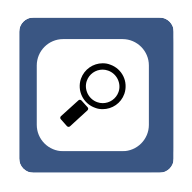How to Customize the Appearance of Your Web Browser
Looking to give your web browser a personal touch? Here are seven expert insights to help you get started. First, boost productivity with themes and extensions. Last, utilize reader mode for clarity.
- Boost Productivity with Themes and Extensions
- Choose a Minimalist Theme
- Adjust Font Size and Page Zoom
- Install a Custom Cursor
- Disable Unnecessary Toolbars
- Organize Bookmarks Efficiently
- Utilize Reader Mode for Clarity
Boost Productivity with Themes and Extensions
My Insider Tip for a Customized, Productive Browser Experience
One tip for customizing the appearance of your web browser is to focus on extensions and themes that boost both productivity and aesthetics.
For example, I've customized my browser to align with the fast-paced nature of running my legal-process-outsourcing company. Dark themes reduce eye strain during long work hours, and I've added extensions like Momentum, which provides a daily to-do list and displays inspiring quotes that help me stay focused.
Personalizing it this way gives me a calming visual experience and tools that fit seamlessly into my workday, helping me stay productive without distractions.

Choose a Minimalist Theme
A straightforward way to make your browser visually and functionally unique is by choosing a theme that suits your workspace. I use a minimalist dark theme, like 'Just Black,' on Chrome, which reduces screen glare and keeps the focus on tasks. This simple change can create a cohesive and calm browsing experience, especially during late-night work.

Adjust Font Size and Page Zoom
Adjusting browser settings for font size and page zoom can help create a more comfortable viewing experience. Many browsers offer easy access to these settings through the options or preferences menu. By increasing the font size, web pages become easier to read, even for users with visual impairments.
Page zoom settings allow users to enlarge the entire webpage, making navigation more intuitive. Experiment with these settings to find the perfect balance for your browsing comfort. Now, go to your browser’s settings and make those adjustments today.
Install a Custom Cursor
Customizing your web browser by installing a custom cursor can add a personal touch to your online experience. This feature allows you to replace the default cursor with one that reflects your interests or mood. It can make navigating the web more enjoyable and engaging.
Many websites offer free cursor downloads that are easy to install and use. Explore these options to make your browsing more fun and personalized. Start searching for custom cursors that fit your style now.
Disable Unnecessary Toolbars
Disabling unnecessary toolbars can significantly streamline your web browser interface, making it cleaner and more efficient. Toolbars often clutter the browser, taking up valuable screen space and sometimes slowing down performance. By removing these extra elements, the browsing experience becomes faster and more focused.
This adjustment can also reduce distractions, helping users to concentrate better on content. Simplify your browser by going to the settings menu and removing any redundant toolbars. Take a moment to declutter your browser today.
Organize Bookmarks Efficiently
Modifying the organization of bookmarks can greatly enhance the efficiency of accessing your favorite webpages. Categorizing bookmarks into folders based on topics or frequency of use saves time when searching for a particular site. Adding custom names or icons to bookmarks can also make them easier to identify at a glance.
Keeping bookmarks well-organized ensures that users can quickly and efficiently navigate their most visited websites. Invest some time in organizing your bookmarks to improve your browsing experience. Tidy up your bookmarks for a smoother, faster browsing session.
Utilize Reader Mode for Clarity
Utilizing the browser's reader mode feature provides a distraction-free reading experience by stripping away unnecessary elements from web pages. This mode focuses solely on the main content, removing advertisements, sidebars, and other clutter. It creates a clean, readable format that is easier on the eyes and aids concentration.
Reader mode can be particularly helpful for reading long articles or blog posts. Experiment with this feature to enhance the clarity and readability of web content. Try activating reader mode on your browser to see the difference it makes.