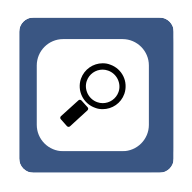How to Manage Multiple User Profiles in Your Web Browser
Managing multiple user profiles in web browsers has become increasingly important in today's digital landscape. This comprehensive guide explores various techniques, from Chrome profiles to virtual machines, offering practical solutions for organized and secure browsing. Drawing on insights from industry experts, readers will discover how to effectively separate personal, professional, and specialized online identities for enhanced productivity and privacy.
- Use Chrome Profiles for Organized Browsing
- Create Dedicated Profiles for Different Roles
- Leverage Container Tabs for Isolated Environments
- Switch Between Browser-Level User Accounts
- Enhance Profile Management with Third-Party Extensions
- Implement Virtual Machines for Maximum Separation
- Employ Browser Fingerprinting for Distinct Identities
Use Chrome Profiles for Organized Browsing
I use Chrome profiles to keep everything separate--one for work, one for personal, and another for testing ads or landing pages. Each profile has its own bookmarks, logins, and extensions, so I'm not constantly switching accounts or clearing cookies. This approach keeps things super organized and saves a ton of time.

Create Dedicated Profiles for Different Roles
To manage multiple user profiles in my web browser and separate my browsing activity and preferences, I use separate browser profiles for each major area of my work and personal life. This approach keeps things organized and helps maintain focus on different tasks.
Each profile is customized with its own set of bookmarks, extensions, and settings. For example, I have one profile dedicated to managing my IT Certification business, with bookmarks to key business tools, affiliate dashboards, and exam-related resources. Another profile is focused on personal browsing, with customized preferences for entertainment, shopping, and personal interests.
Here's how I separate my browsing activity and preferences:
1. Create Unique Profiles for Different Purposes: Each major role (such as CEO, CMO, CTO) or personal activity has its own dedicated browser profile. This way, I avoid cluttering my work with irrelevant personal browsing and vice versa.
2. Use Different Extensions and Tools in Each Profile: Depending on the role, I enable specific browser extensions for each profile. For example, my work profile might include extensions for productivity, like Trello, Google Analytics, and HubSpot, while my personal profile has extensions for shopping or news feeds.
3. Clear Visual Cues: Most browsers allow you to assign colors and names to profiles, making it easy to visually distinguish between different profiles. This helps me stay focused, ensuring I don't accidentally mix work and personal browsing.
4. Syncing Across Devices: Many browsers allow syncing profiles across devices, ensuring that my preferences, history, and open tabs are consistent, whether I'm working on my laptop or mobile.
By using this strategy, I keep my browsing environment clean and focused, ensuring that my work and personal activities are neatly separated and don't interfere with one another.
Leverage Container Tabs for Isolated Environments
Container tabs offer a practical solution for managing multiple user profiles in web browsers. These tabs create isolated browsing environments, allowing users to keep different online identities separate. Each container can have its own cookies, login information, and browsing history.
This approach is particularly useful for people who need to maintain work and personal profiles on the same device. Container tabs provide an extra layer of privacy and organization without the need for multiple browser installations. Consider exploring container tab features in your browser to enhance your online profile management.
Switch Between Browser-Level User Accounts
Browser-level user account switching is a built-in feature that simplifies managing multiple user profiles. This functionality allows users to create separate accounts within the browser, each with its own bookmarks, history, and settings. Switching between profiles becomes as easy as clicking a button or selecting from a dropdown menu.
This method is ideal for shared devices or for users who want to keep their work and personal browsing completely separate. It offers a clean and official way to maintain multiple online identities without relying on third-party solutions. Take advantage of your browser's native profile switching capabilities to streamline your online experience.
Enhance Profile Management with Third-Party Extensions
Third-party profile management extensions can greatly enhance the ability to handle multiple user profiles in web browsers. These tools often provide additional features beyond what is built into the browser, such as quick profile switching, custom rules for automatically opening certain websites in specific profiles, and enhanced privacy options. Some extensions even offer cloud synchronization, allowing users to access their profiles across different devices.
While these solutions require installing additional software, they can offer a more tailored and flexible approach to profile management. Explore the available third-party profile management extensions to find one that suits your specific needs.
Implement Virtual Machines for Maximum Separation
Using separate virtual machines for each profile offers a high level of isolation and security for managing multiple user identities. This approach involves creating distinct operating system environments for different browsing purposes. Each virtual machine can have its own browser installation, settings, and even different operating systems if needed.
This method provides the most comprehensive separation between profiles, ensuring that activities in one profile cannot affect or compromise another. While it requires more resources and technical know-how, it offers unparalleled security and privacy. Consider implementing virtual machines for your most sensitive or distinct browsing needs.
Employ Browser Fingerprinting for Distinct Identities
Browser fingerprinting techniques can be employed to distinguish between different user profiles effectively. This method involves creating unique identifiers for each profile based on various browser and system characteristics. By manipulating these identifiers, users can maintain distinct online identities even within the same browser instance. This approach is particularly useful for advanced users who require a high degree of customization and privacy.
It can help prevent websites from linking different profiles together, enhancing overall online anonymity. However, it requires a deeper understanding of browser technology and may need regular maintenance. Investigate browser fingerprinting methods to take your profile management to the next level.