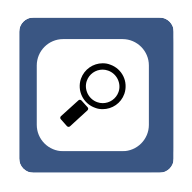How to Use Google Chrome’S Incognito Mode for Privacy
In the digital age, safeguarding personal information is more crucial than ever. Google Chrome's Incognito Mode offers a layer of privacy for browsing sessions, ensuring that personal data remains confidential. This article delves into the practical uses of Incognito Mode, from conducting competitive research to securing sensitive transactions.
- Use Incognito Mode for Competitive Research
- Start Incognito Mode to Protect Privacy
- Utilize Incognito Mode for Private Browsing
- Keep Personal Data Safe with Incognito Mode
- Separate Personal and Work Browsing Sessions
- Secure Sensitive Transactions with Incognito Mode
Use Incognito Mode for Competitive Research
I use Google Chrome's incognito mode primarily to protect my privacy when browsing sensitive information or managing separate browsing sessions. One specific example is when I'm researching competitive products or services. By using incognito mode, I can ensure that my search history, cookies, and site data aren't saved, which prevents advertisers or competitors from tracking my activities. This is especially useful when I need to gather information for market research or to check competitors' websites without influencing search results or being shown targeted ads based on my browsing history. Incognito mode provides a clean slate for each session, which helps keep my online activities discrete and minimizes the risk of personalized data being used inappropriately. It also helps in managing multiple Google accounts. For instance, I might use one incognito window for personal browsing while logged into my personal Google account, and another regular window for business-related tasks under my work account, keeping both sessions entirely separate.
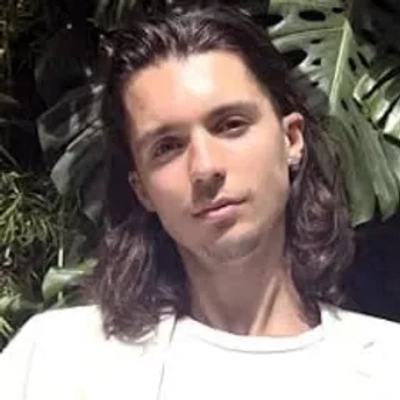
Start Incognito Mode to Protect Privacy
To start using Google Chrome’s incognito mode, open the browser and select ‘New Incognito Window’. This mode allows you to browse the internet without saving your history. Any cookies or site data from your session are deleted when you close the window.
This helps keep your private information secure. Try using incognito mode to maintain your privacy while browsing online.
Utilize Incognito Mode for Private Browsing
When using Google Chrome’s incognito mode, your browsing history is not saved. This feature is useful for times when you do not want others with access to your device to see your browsing activity. Incognito mode also helps in clearing cookies and other data after your session ends.
It provides an added layer of privacy for your online activity. Make sure to utilize incognito mode to protect your browsing history.
Keep Personal Data Safe with Incognito Mode
Google Chrome's incognito mode can help keep your personal information safe. When browsing in this mode, your bookmarks, history, and personal data are not stored. Any websites visited or data entered will not be saved to your device.
Incognito mode is especially helpful when using shared or public computers. Ensure your personal information stays private by using incognito mode for your online activities.
Separate Personal and Work Browsing Sessions
Using Google Chrome’s incognito mode can separate personal and work browsing sessions. This mode does not save any web traffic data such as sites visited or login details. It allows separate browsing activities between work and personal life efficiently.
Switching to incognito mode can keep work and personal internet usage independent. Consider using incognito mode to manage different browsing needs.
Secure Sensitive Transactions with Incognito Mode
Incognito mode in Google Chrome is ideal for conducting sensitive transactions online. This mode ensures that login details, search terms, and visited pages are not recorded. It is beneficial for activities like online banking or private research.
Using incognito mode can minimize the risks associated with online transactions. Take advantage of incognito mode to keep sensitive online activities secure.